Embed GIF in HTML Using Google Drive
Full tutorial with pros, cons, and better alternatives for web developers and content creators.
Step-by-Step: Embed GIF from Google Drive
- Upload your GIF file to Google Drive.
- Get a shareable link: Right-click the file → Get link → Set to "Anyone with the link".
- Copy the link:
https://drive.google.com/file/d/1ABCxyzGIF_ID/view?usp=sharing - Extract the file ID:
1ABCxyzGIF_ID - Use this embed code:
<iframe src="https://drive.google.com/file/d/1ABCxyzGIF_ID/preview" width="400" height="300"></iframe>Why <img> Tag Doesn’t Work with Google Drive
Google Drive links are web pages, not direct file URLs. That’s why this won’t work:
<img src="https://drive.google.com/file/d/1ABCxyzGIF_ID/view?usp=sharing" alt="GIF">❌ This will show nothing or a broken image. The browser expects a direct `.gif` file path, which Drive does not offer.
Best Alternatives to Google Drive for Hosting GIFs
| Platform | Direct GIF Link | Works with <img> | Pros | Cons |
|---|---|---|---|---|
| Google Drive | ❌ | ❌ | Free, easy sharing, iframe preview | No raw URL, can't use in <img> |
| Imgur | ✅ | ✅ | Free, direct links, quick setup | Public by default, no folder management |
| Cloudinary | ✅ | ✅ | Fast CDN, optimization, free tier | Requires sign-up, usage limits |
| GitHub Pages | ✅ | ✅ | Ideal for portfolios and static sites | Requires Git setup, public only |
| Firebase Storage | ✅ | ✅ | Great for devs, secure, scalable | Setup takes time, may cost later |
Working GIF Embed with <img> (Recommended)
If you're using a service like Imgur or Cloudinary, you can use:
<img src="https://i.imgur.com/example.gif" alt="Animated gif" width="400">Example (replace with your actual URL):
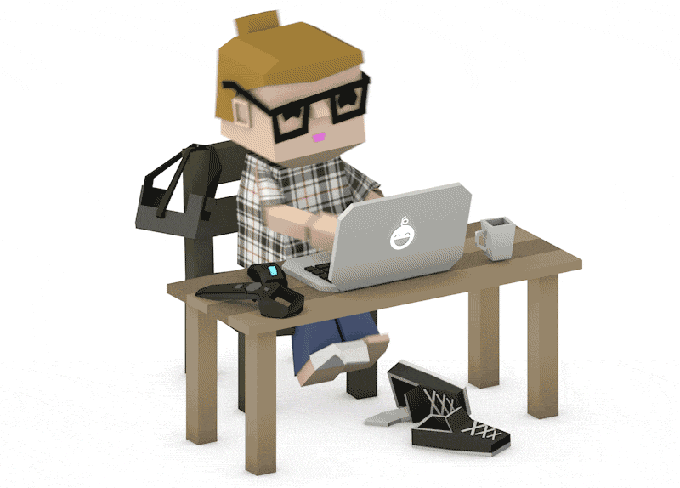
Final Tips
- Use Google Drive only for basic or internal previews.
- Use Imgur or Cloudinary for blogs, portfolios, and web apps needing GIFs.
- For private or scalable hosting, Firebase or a VPS is better.
- Always check file size; large GIFs can slow down your page.